3 Methods to Set Up a Reverse Proxy on a Home Network
Step-by-step guide to install and configure NGINX, Apache, or Caddy as a reverse proxy for home servers, complete with SSL, security, and troubleshooting tips.
Post Time:2025-04-29
Discover what the "challenge_required" error on Instagram means, why it appears, how to fix and avoid it.
Instagram is one of the world's leading social media platforms, boasting over 1 billion monthly active users. While it's a hub for sharing photos, videos, and connecting with communities, you may occasionally encounter an error message "challenge_required". This can be confusing, especially if you're not sure why it appeared or how to resolve it. In this blog, we'll break down what this means, why it shows up, how long it lasts, and what you can do to fix it and prevent it for a smooth Instagram experience.
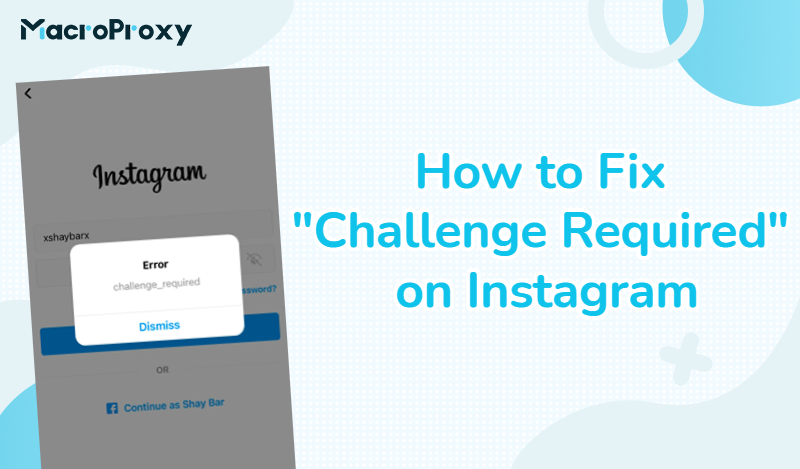
The "challenge_required" error means Instagram detects suspicious activity on your account, such as unusual login attempts, using a bot, or changes to your profile. It’s Instagram's way of saying, “We need to verify that you are the legitimate owner of this account before you can continue using it.”
To protect the information security of such a large user base, Instagram employs security methods. If you log into your account from a new device, it may prompt warning.
The following are common reasons that trigger "challenge_required":
If Instagram detects login attempts from an IP or device not normally used, it may trigger this warning.
Recent changes to your account settings—like updating your email address or password—can also prompt this message.
Using unauthorized third-party applications to manage your Instagram can raise red flags. These apps may perform actions that Instagram deems suspicious, leading to the challenge message.
If you’ve been liking, following, or unfollowing accounts too quickly, Instagram may interpret this as spammy behavior.
The old app might not work well with Instagram's servers, leading to errors.
If your internet connection is not stable, Instagram might block your login attempts. For example, switching between WiFi and mobile data frequently.
The duration of "challenge_required" can vary.
After logging in, check for any notifications from Instagram. Sometimes Instagram will ask you to confirm that you were the last sign-in. Follow any instructions provided to verify your identity.
Instagram may ask you to prove that you are the account owner. This might include solving a captcha (a simple puzzle), confirming your email address, or entering a code sent to your phone number.
Clear cache on Android:
Clear cache on iOS:
Ensure that you have the most recent version of Instagram installed. Search for "Instagram" in the App Store and check if an "Update" button is available. If you see it, tap the button to download and install the latest version. If you are using the latest version, you can also try to uninstall and reinstall.
Instagram might have flagged your IP address due to multiple actions, causing temporary restrictions. To get around this, try changing your network connection. If you're using WiFi, switch to mobile data, or if you're using mobile data, switch to WiFi. This will change your IP address and may help lift the restriction. You can also use an Instagram proxy to get a more stable and secure connection.
If you are using Wi-Fi, unplug your router, wait for 10 seconds, and then plug it back in. This can sometimes fix connection issues.
If changing the network doesn't resolve the issue, you'll need to wait. How long does the challenge required last on Instagram? Well, Instagram usually lifts these restrictions after a few hours, but it can take up to 2 days. Be patient and try again later.
Here are some effective tips to help you avoid the "challenge_required" error on Instagram:
Create a password that contains uppercase and lowercase letters, numbers, and special characters. Avoid using easily guessable information.
This adds an extra layer of security. Whenever you login from a new device, Instagram will send a verification code to your phone.
Only use authorized apps and tools that comply with Instagram's guidelines. Avoid apps that promise to boost followers or engagement, as they can trigger security alerts.
Avoid excessively liking, following, or unfollowing accounts in a short amount of time. This behavior can be flagged as spammy by Instagram.
Make sure your verification email and phone number are active. This can help you recover your account more easily if you encounter issues.
If you access your account from a public or shared device, log out afterward to prevent unauthorized access.
If you're traveling or accessing your account from a new location, inform Instagram by logging in from familiar devices first.
Keep Instagram updated to the latest version to ensure you have the latest security features and bug fixes.
Need to crawl information or automate tasks on Instagram? Like scraping data or managing multiple accounts. Here's how to approach this while minimizing the risk of encountering the "challenge_required" error:
Residential proxies make your activity appear more natural and legitimate by masking your true IP address.
Regularly change your proxy IP addresses to avoid detection. This can help prevent Instagram from recognizing repeated access from the same IP, which could trigger security measures.
Mimic human behavior by limiting the speed of automated actions like follows or likes. Spaced-out actions are less likely to raise red flags.
Stay within the limits when using the Instagram API. Excessive use can lead to rate limits and "challenge_required" messages.
After understanding why the "challenge_required" error appears on Instagram and how to fix it, you can resolve the challenge and enhance your account's security.
If managing multiple accounts or automating tasks, always use ethical practices and trusted tools to minimize risks. Stay patient, follow Instagram's prompts, and enjoy a smoother user experience.
MacroProxy is the ideal Instagram proxy combining an extensive IP pool, high anonymity, high-speed performance, and a user-friendly interface. Whether you're a social media manager, marketer, or influencer, MacroProxy provides the tools you need to enhance your Instagram activities securely and efficiently. To help you get started, MacroProxy offers a PROXY FREE TRIAL. Simply register and contact our customer service team to access it!
< Previous
Next >